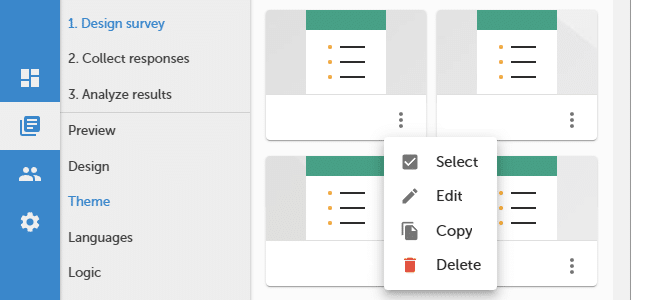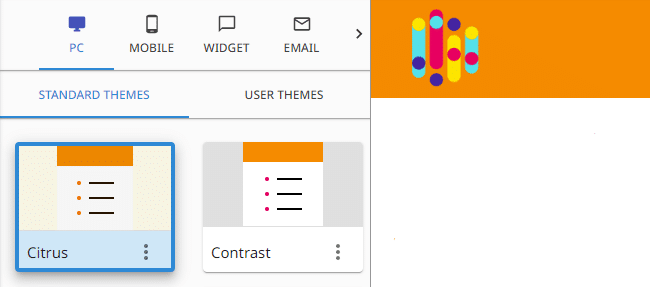Survey themes
Survey themes allow you to change survey colors, font styles, and sizes. We provide you with 10 predefined survey themes that can be adjusted to your own needs. You can also save created a theme for further usage.
To add a new survey theme :
- Press
DESIGN or Design survey button.
- Press Theme button.
- Select a theme you want to use or press
/
Copy button to copy selected survey theme.
- Press
/
Edit button to set logo placement, colors, font size, or footer visibility.
- Enter a name for your new survey theme, you will be able to use it for your other surveys.
- Changes will be saved automatically.
NOTE. You can select a color by pointing it on the palette or by entering a color number (e.g. #000000). Color numbers are written in the hexadecimal system.
To select survey theme :
- Press Theme button.
- Select theme. When selected blue border will appear.
Functionality is available in the Advanced, Professional, and Enterprise plan.