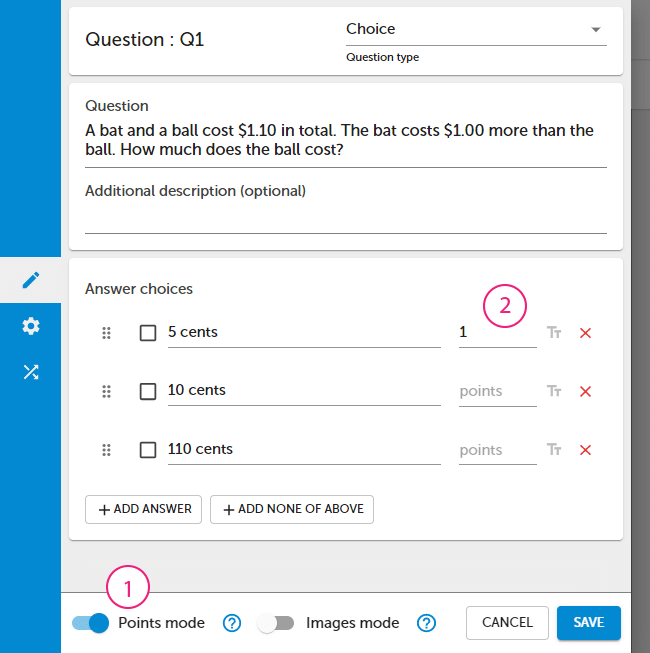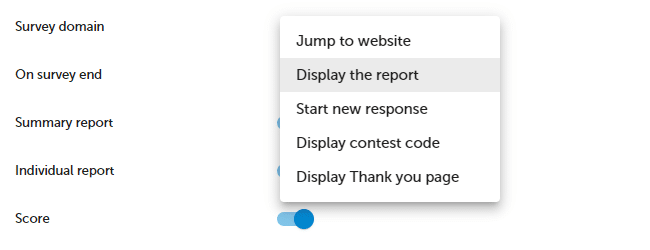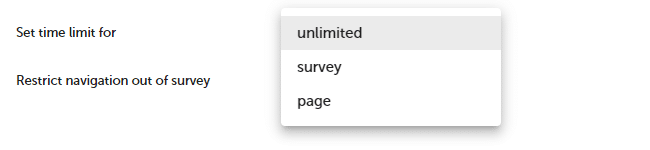How to create online test?
Do you want to create an online test or quiz? It is easy. You create a test just the same way as a survey. The difference is that for a test you need additionally add points for answer choices and a metric to sum up test results.
As you build your test please remember to :
- Add points to each answer choice.
- Create a metric that will sum up all or selected answer choices for your test.
Points will be visible in the summary report and individual reports (separate reports for each respondent).
Question types that can be used for automatic score calculation :
- Choice.
- Matrix.
- NPS.
- Numeric or slider.
In order to create an online test :
STEP 1. CREATE TEST
- Press + ADD SURVEY button to create a new test or edit an existing one. To do it select a test and then press
DESIGN button.
- Turn on Points mode.
- Add points for each answer choice (e.g. -1, 0, 1, 2).
STEP 2. ADD METRIC
Metric allows you to calculate a score at the test end. You can use different question types (close-ended) in the calculation.
- Go to the Metrics page.
- Press + ADD METRIC, to add a metric that will sum up all or selected questions.
- Select question or press + ADD QUESTIONS button.
- Select Test mode.
- Enter the number of points to pass a test in Threshold 1.
NOTE. You can provide an exact number of points that are required to pass the test. It is not possible to set the percentage value.
- Go to Languages and then select the COLLECTOR tab. Here you can edit descriptions for good and bad results.
You can use the following parameters in the test end message :
| Parameter | Description |
|---|---|
| {result} | Test result. |
| {surveyEndDate} | Test completion date. |
| {surveyStartDate} | Test start date. |
| {surveyEndDateTime} | Test completion date and time. |
| {surveyStartDateTime} | Test start date and time. |
| {$surveyTime} | Test completion time. |
NOTE. You can create any number of metrics that will sum up all or only selected questions in your test. You will be able to select which metric will be used to present the score on the test end in the collector settings.
Metrics work only for close-ended questions (Choice, Matrix, NPS, Numeric or slider, Star rating). Metric points may be set as any rational number (e.g. -2, -1.5, -1, -0.5, 0, 0.5, 1, 1.5, 2, …).
STEP 3. CREATE COLLECTOR
- Go to 2. Collect responses and then collector
SETTINGS.
- Select On survey end : Display the report and then select what type of report will be displayed for the test participant.
- Select the metric that will be displayed.
- (Optionally). Set time limit needed to complete the test.
NOTE. You can display points for the test end. If the respondents didn’t receive the required number of points, they can retake the test.