How to customize mini-panel for 360 surveys?
360 Feedback survey uses a mini-panel instead of classic (direct) redirection to the survey. This way respondents can take the survey at a time that is most convenient and control the progress of the assessment.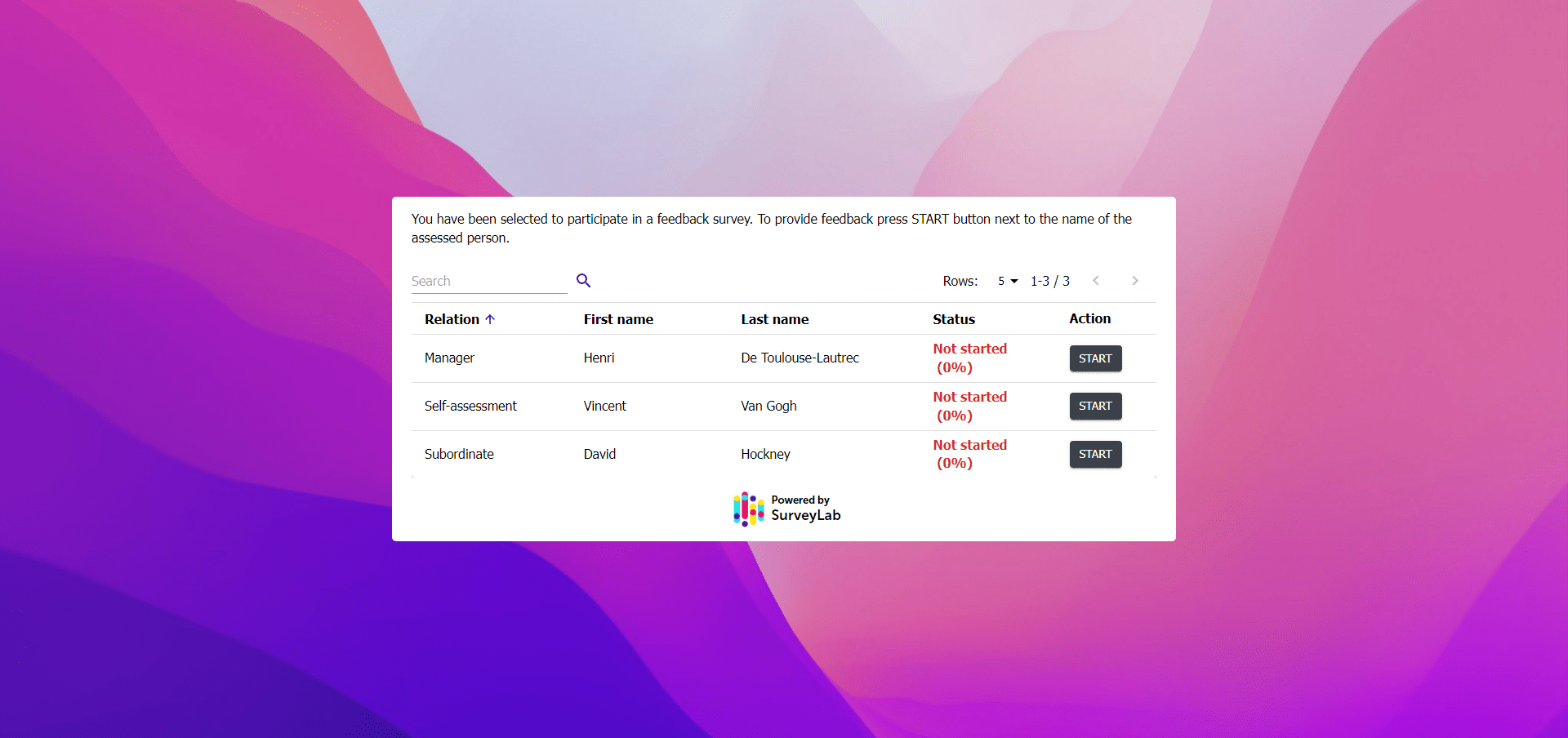
You can customize the mini-panel by changing a default message and adjusting background colors.
Invitation message
- Select survey and press
![[E]](https://www.surveylab.com/UserFiles/640d81fbf8d6/Image/ico_material/baseline_edit_black_18dp.png) Design button.
Design button. - Press Languages button.
- Select language and press
![[E]](https://www.surveylab.com/UserFiles/640d81fbf8d6/Image/ico_material/baseline_edit_black_18dp.png) EDIT button.
EDIT button. - Edit default message “You have been selected to participate in a feedback survey. To provide feedback press the START button next to the name of the assessed person.”
Colors
- Go to Design survey.
- Go to Theme.
- Press Edit button (on the active theme).
- Go to Survey presentation pages.
- Set Background color.
Settings
- Go to Collector settings.
- Go to ADVANCED SETTINGS.
- Go to the MINI-PANEL section.
Functionality is available in the Professional and Enterprise plan.