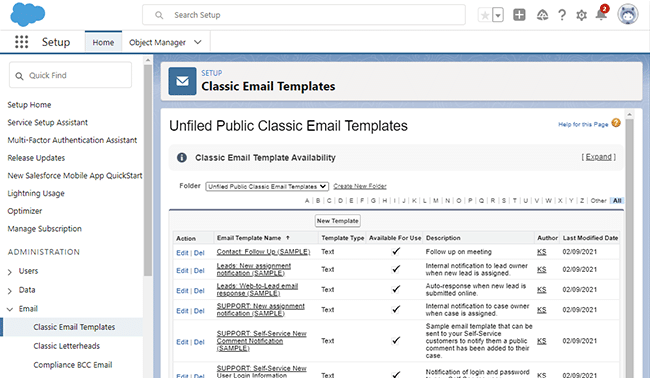Integration with Salesforce
Please find below short instructions describing how SurveyLab can be integrated with Salesforce and how to match your clients’ information with survey results.
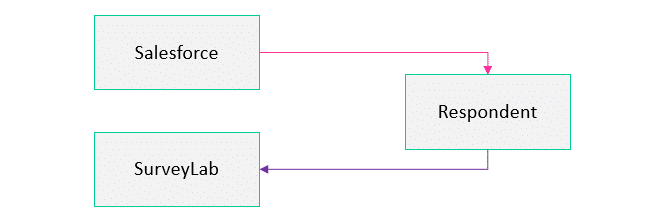
To configure Salesforce to work with SurveyLab :
Salesforce
- Log into Salesforce.
- Select Setup.
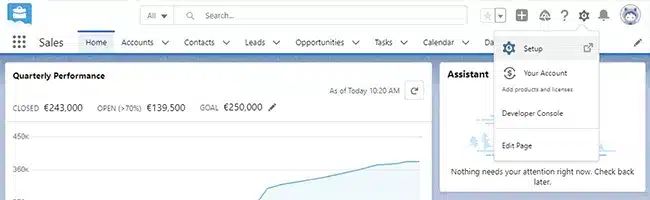
- In the ADMINISTRATION | Email section select Classic Email Templates.
- Select email template you want to edit and press Edit.
- Add survey link (copied from SurveyLab) to email template and edit invitation to participate in a survey. Make sure to end survey link with the referrer parameter and Merge Field Value, e.g. /?referrer={!Account.Name} or /?custom1={!Account.Name}.
- Press Save button.
EXAMPLE. https://www.surveylab.com/pageTag/SurveyCampaign/cId/a6a4e72783d87ee8bced33fdbf6870a03e11be22d/?referrer={!Account.Name}
SurveyLab
Survey results will be available in SurveyLab reports. Information that will allow you to identify individual clients will be available in the RESPONSE details section.
NOTE. You can add multiple Merge Field Values in order to transfer more information into your survey. In this case please use – to separate values, eg. /?referrer={!Account.Name}-{!Contact.Email}.
Functionality is available in the Professional and Enterprise plan.