Integration with Zendesk
Please find below short instructions describing how SurveyLab online surveys can be integrated with Zendesk. This is easy to implement solution that will allow you to gather feedback and measure customer satisfaction (eg. each time a ticket is closed).
Zendesk
To configure Zendesk to work with SurveyLab :
- Log into Zendesk.
- Select Admin / Go To Admin Center.

- Select Objects and rules and Triggers.
- Press + Add trigger button.

- Set Meet ANY of the following conditions: Ticket: Status > Changed to > Solved.
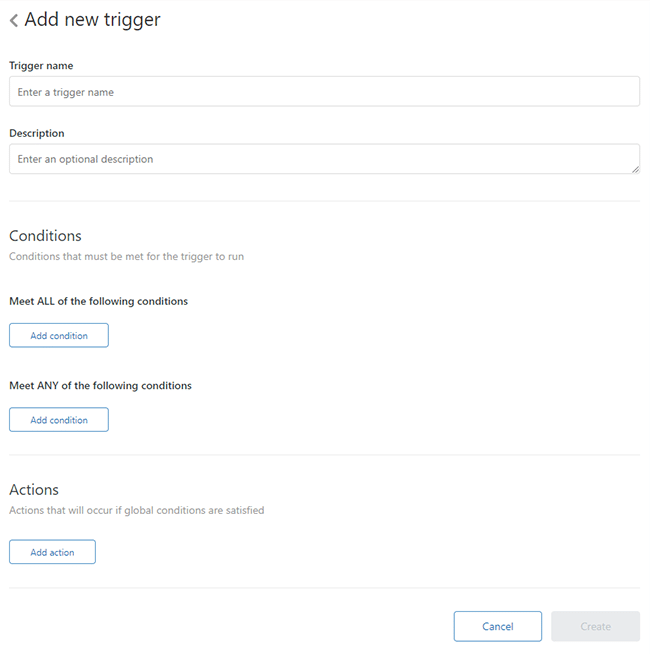
- In the section Actions press Add Action / Email user and next add a link (URL) to your email configuration section.
Notifications: Email user > (requester)
Email subject: > [{{ticket.account}}] Re: {{ticket.title}}
Email body: should contain a link (URL) to your survey and custom field or referrer, which will allow you to identify clients.
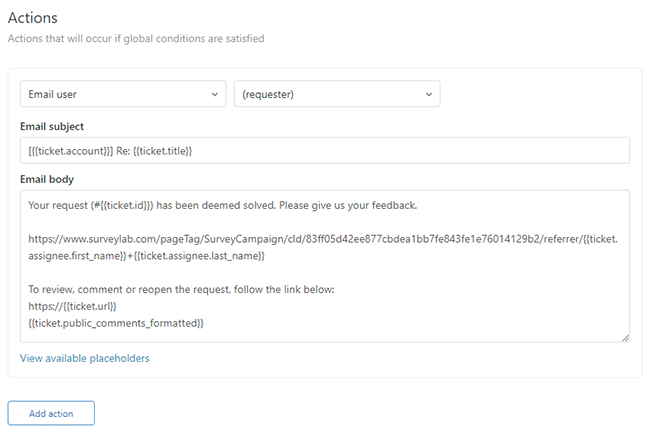
- Press Save button.
SurveyLab
Survey results will be available in SurveyLab on reports. Information that will allow you to identify individual clients will be available in the RESPONSE details section.
NOTE. If you want to add a referrer containing the first and last name of a customer (supported with Zendesk) to your survey just add /?referrer={{ticket.assignee.first_name}}+{{ticket.assignee.last_name}}/ at the end of survey link.
Functionality is available in the Professional and Enterprise plan.