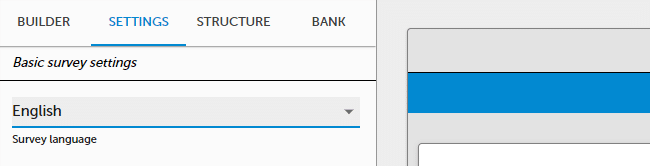Multi-language surveys
SurveyLab can support any language and multi-language surveys. It means that for each questionnaire you can add multiple translations. The system will automatically detect the language version of the respondent’s web browser and display a proper language.
ADD NEW LANGUAGE
To add a new survey language version :
- Press Languages button.
- Select language from Add new language menu.

- Optionally press
 EDIT button to change the translation of the system messages (eg. NEXT PAGE or END SURVEY button) if needed.
EDIT button to change the translation of the system messages (eg. NEXT PAGE or END SURVEY button) if needed.
- Press
HIDE / SHOW button to hide or show the survey language version for the respondent.
- Optionally press
DELETE button to delete the translation.
NOTE. The first language will be added as public. The next one will be hidden and you will need to press SHOW button to make it available for your respondents.
ADD SURVEY TRANSLATION
Now you can go to the survey design and enter survey translation. To do it :
- Press 1. Design survey or
 DESIGN survey button.
DESIGN survey button. - Select SETTINGS tab.
- Select survey language you want to edit and enter the translation in the survey.
- Press Preview button to test translation. In the top right corner of the survey, you will see the language switch option.
NOTE. Languages are an additional layer for the same survey. If you make a change in one language it will be automatically reflected in other languages.
TRANSLATE SURVEY AUTOMATICALLY
You can let us translate the survey for you using AI model. To do it :
- Go to account Settings / Security and privacy and select Auto survey translation.
- Go to survey
 DESIGN / Languages.
DESIGN / Languages. - Select Automatic translation.
- Add a new language version.
- Check the translation generated by AI.
NOTE. We provide AI Automatic translations. Functionality provides automatic translation from Default language to other languages added to the survey. Please read your translation and adjust it as AI translations can sometimes be inaccurate.
Functionality is available in the Advanced, Professional, and Enterprise plan.