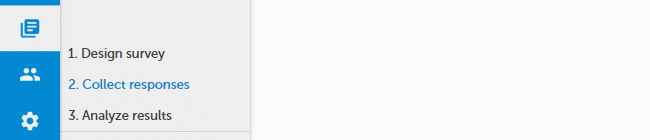First steps
Did you just start your journey with SurveyLab? This article is for you. You will learn how to create a survey, collect responses, and analyse results.
1. CREATE SURVEY
Log in to the system and press + ADD SURVEY button.
Now you can add questions to your survey. Each question has its code number (Q1, Q2, …) that doesn’t change despite the modifications you make to the survey. Code numbers are visible only in the survey design. You can modify or move questions anytime.
You can change survey colours, add a logo, and set a redirection page after survey completion.
![]() If you use an Enterprise account, you will be also able to change the URL address of your survey and hide survey footer.
If you use an Enterprise account, you will be also able to change the URL address of your survey and hide survey footer.
2. CREATE COLLECTOR
The collector allows you to collect responses. Depending on your needs, you can distribute your survey via a web page (URL), web widget, Social Media (eg. Facebook), QR code, email sent directly from our system, or from any account (using SMTP protocol), or via SMS. In any case, all responses are saved directly in SurveyLab and are available in real-time.
When you have finished work on the survey, press 2. Collect responses button (if you are on the Design survey page)
OR
if you are on the Survey List page, press COLLECT RESPONSES button and next + ADD COLLECTOR.
As you created collector, activate it. To do it, go to the collectors’ list and press ENABLE button.
NOTE. For the active collector, some survey editing options will be blocked. This is a security feature that protects your survey integrity. If you want to modify the survey just DISABLE the collector.
Test your survey before the start. You can create a test collector to do it.
3. COLLECT RESPONSES
Plan your research project. If you send invitations by email, define email invitation and then emails with reminders about the research. Messages can be sent by email or SMS.
NOTE. If you need a research sample, contact us at [email protected]. We can provide you access to one of the biggest survey panels on the market with over 250 million panellists in over 150 countries. Most of the sampling projects we can deliver in 2 – 3 days.
Communicate your project before the start. Explain the goal and invite your respondents to the survey.
4. ANALYSE RESULTS
Press REPORT button to view survey results. All responses are saved in real-time. Reports are updated as new answers are collected.
NOTE. Remember that if you delete a question from your survey, you will also delete this question from the report including all collected responses to the question.
You can also download your survey results in different formats including CSV, MS Excel, SPSS, or PowerPoint.