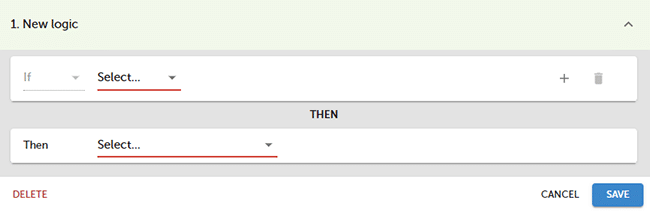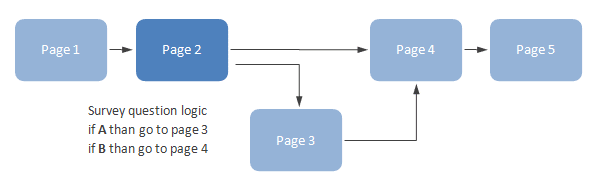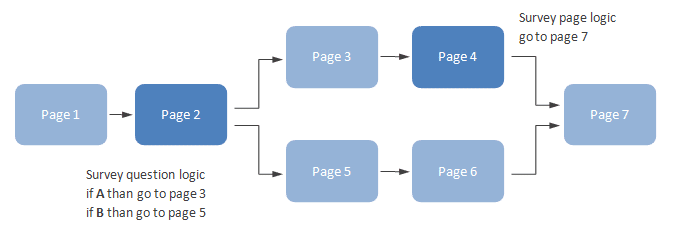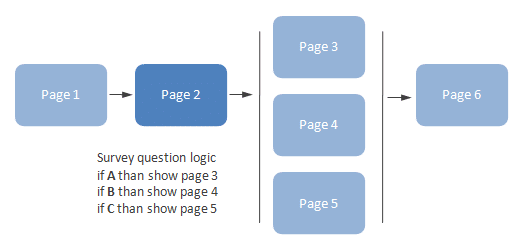Survey logic
Survey logic allows you to design any logical conditions for your surveys and tests. Conditions can be based on any event, including answer choices, collector data, contact data, survey language, or device type, that is used by the respondent.
To add survey logic :
- Go to survey design.
- Press Logic button.
- Press + ADD LOGIC button.
- Set logic parameters.
- Press SAVE button.
NOTE. Build your survey before logic creation. Add questions and divide the survey into pages if required. For Go to page / Go to block / End survey logic put the page break after the question with the logic.
Logic is built according to the formula :
IF [condition] OR / AND [condition] OR / AND … THEN [action]
IF
Types of triggers that can be used to tell the system to perform selected actions.
| Trigger | Min. Subscription Plan | Description |
|---|---|---|
| Question | Starter | Logic based on questions. |
| Page | Starter | Logic based on pages. |
| Block | Professional | Logic based on blocks. |
| Collector | Professional | Logic based on collector data. |
| Contact | Professional | Logic based on contact data. |
| Device | Professional | Logic based on device type (PC, Tablet, Mobile). |
| Language | Professional | Logic based on survey language. |
| Crk | Professional | Logic based on survey CRK (Custom Response key). |
| ISO | Professional | Logic based on the country ISO two-letter country code (eg. PL, DE, BR). |
| Referrer | Professional | Logic based on survey Referrer |
| Number of points | Professional | Logic based on question points. Set a number of points for a selected metric. |
| Number of responses | Professional | Survey quota. Set the number of responses you want to collect for a selected answer choice and define an action for the quota-full eg. redirect for a selected website or end survey. |
OR and AND
Type of the logical condition.
| Logical condition | Min. Subscription Plan | Description |
|---|---|---|
| OR | Starter | Any logical condition has to be met to trigger logic. |
| AND | Professional | All logical condition has to be met to trigger logic. |
THEN
Types of actions that can be triggered with the survey logic eg. show or hide question.
| Logic type (action) | Min. Subscription Plan | Description |
|---|---|---|
| Go to page | Starter | Moves the respondent to the selected page. NOTE. Put a page break after the question with this logic. |
| Go to block | Professional | Moves the respondent to the selected block. NOTE. Put a page break after the question with this logic. |
| Hide question | Starter | Hides selected questions. |
| Hide page | Starter | Hides selected pages. |
| Hide block | Professional | Hides selected blocks. |
| Show question | Starter | Displays selected questions. System hides the question and displays it for the selected answer choice. |
| Show page | Starter | Displays selected pages. System hides the page and displays it for the selected answer choice. |
| Show block | Professional | Displays selected blocks. System hides the block and displays it for the selected answer choice. |
| Set theme | Professional | Sets selected theme for your survey. This way you can use one theme for block A and another one for block B. |
| End survey | Starter | Finishes survey. You can set up URL redirection for this kind of logic. NOTE. Put a page break after the question with this logic. |
NOTE. For the show question/page/block logic, the system will automatically hide selected elements and then it will display it for a selected option. You don’t need to use hide logic to hide the element.
EXAMPLES
Logic example 1 – Go to page
The survey question logic has been set on page 2. The respondent will be redirected to page 3 if answer choice A is selected, or to page 4 if answer choice B is selected.
Logic example 2 – Go to page
The survey question logic has been set on page 2. Page question logic has been set on page 4. The respondent will be redirected to page 3 if answer choice A is selected, or to page 5 if answer choice B is selected. Page logic on page 4 will redirect the respondent to page 7 regardless of the selected answer choice.
Logic example 3 – Show page
For example, if the respondents select answer choice A they will be redirected to page 3, if they select B they will see page 4, and if they select both A and B they will see pages 3 and 4.
+ Logic example – show page
+ Logic example – show question
NOTE. In order to create survey logic you need to create a survey first. It means add questions, and if needed add pages / blocks.
Functionality is available for Starter, Advanced, Professional, and Enterprise plan. Depending on the subscription plan survey logic will allow you to use questions and pages (Starter, Advanced) or advanced features like collectors, contacts, or device type (Professional, Enterprise).