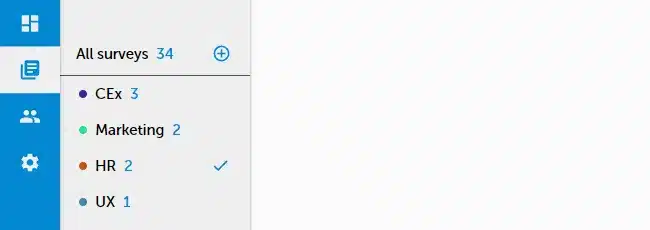Survey list
Survey list is the first page you will see as you sign into SurveyLab. Here, you will find the list of your surveys. You can sort them or check the number of collected responses. You will also have easy access to survey design and collector creation options.
DESIGN
- Press + ADD SURVEY button to create a new survey.
- Select survey and press
DESIGN button to edit survey.
You can use tags to group your surveys. A single survey can have several tags eg. HR, Employee Experience. This way you will be able to quickly find any survey on your list.
Add tag to the survey
- Select tag from the list (left menu).
- Drag and drop the tag on the survey.
NOTE. You need to disable all active collectors for a survey to start survey design. This is a security mechanism to prevent accidental survey changes during data collection.
COLLECT RESPONSES
- Press
COLLECT RESPONSES button to add collector and start response collection.
- For more information about collectors visit Collector types article.
REPORT
- Press
REPORT button to open survey report and analyze results.
- For more information about reports, visit Analyze results section.
MORE / Copy
- Press
/
Copy button to create an exact copy of the survey on your account.
MORE / Share
- Press
/
Share button to share survey with another user of your account.
- Select user from the list and press SAVE button.
MORE / Transfer
- Press
/
Transfer button to transfer survey into another account.
- Enter destination account email and press SEND button.
NOTE. It will transfer only survey. Collected responses are not transferred.
MORE / Delete
- Press
/
DELETE button to delete survey. If there are active collectors close them first.
- Press OK button to confirm the action.
NOTE. By deleting the survey you are also deleting survey report and all collected responses. This action can’t be reversed.