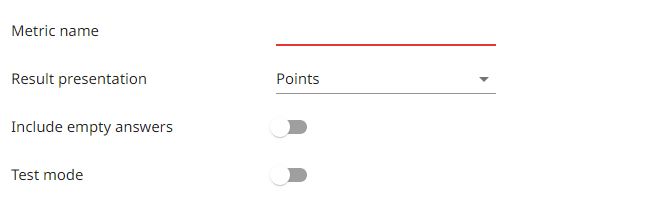Metrics
Metrics allow you to perform automatic calculations that are based on survey questions and collected responses. You can also use them to set automatic actions eg. send an email or trigger a webhook.
You can use metrics to :
- Create complex indicators like CSI (Customer Satisfaction Index).
- Calculate the average or sum for the selected group of questions.
- Calculate NPS, CES, or CSAT.
- Create online tests and calculate the score.

NOTE. System need about 60 seconds to calculate the metric. Please refresh the page to see the results.
Add metric
To add a new metric :
Questions
- Turn on Points mode and add points for each question that will be used to calculate a metric.
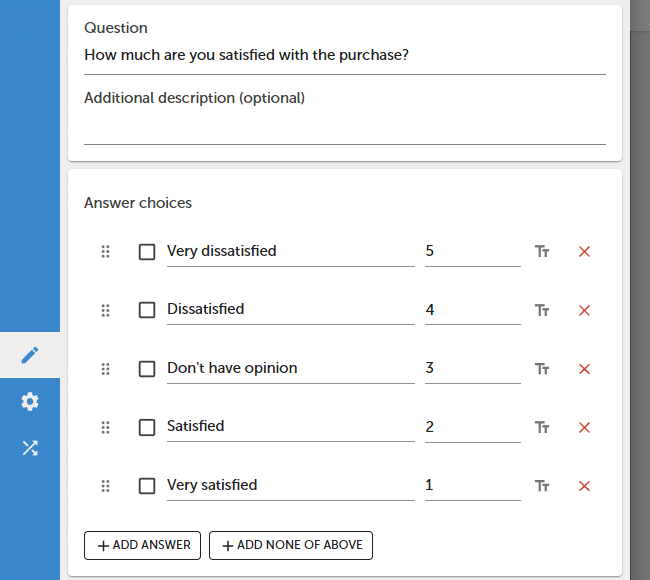
- Press SAVE button.
Metrics
- Press Metrics button.
- Press + ADD METRIC button.

- Enter a Metric name and select the Results presentation format.
- Add questions one-by-one that will be used for calculation, or press + ADD QUESTIONS button to add all questions for a survey or selected page.
- Press SAVE button.
The default setting for the scoring method is Points (question) – this option uses points assigned at the question level to each answer option. Each answer option can have any number of points. Additionally, there is an option to select Points (user) – this option requires specifying the correct answer, to which 1 point will be assigned. In this case, only one answer option can be selected for a given question.
How points work
The metrics allow for the calculation and presentation of the result as a percentage, total points, average, or NPS.
Individual report (single response)
| Type | Formula (Response) | Example | Description |
|---|---|---|---|
| Percentage | ∑ (Q1 + Q2 + … + Qn) / max (Q1 + Q2 + … + Qn) x 100% | (1 + 0 + 1 + 1) / (1 + 1 + 1 + 1) * 100% = 75% | Sum of all points achieved by the respondent, divided by the maximum number of points that can be achieved. Score is presented as a percentage. |
| Points | ∑ (Q1 + Q2 + … + Qn) | 1 + 0 + 1 + 1 = 3 | Sum of all points achieved by the respondent. |
| Points average | ∑ (Q1 + Q2 + … + Qn) / max (Q1 + Q2 + … + Qn) | (1 + 0 + 1 + 1) / (1 + 1 + 1 + 1) = 0.75 | Sum of all points achieved by the respondent, divided by the maximum number of points that can be achieved. |
| Points sum | ∑ (Q1 + Q2 + … + Qn) | 1 + 0 + 1 + 1 = 3 | Sum of all points achieved by the respondent. |
| NPS | NPS value. Works only with the NPS question. | 10 | NPS value. Works only with NPS question. |
Aggregated report (all responses)
| Type | Formula (Survey) | Example | Description |
|---|---|---|---|
| Percentage | ∑ (M1 + M2 + … + Mn) / n | (75% + 50% + 50% + 100%) / 4 = 69% | The average percentage value for the entire survey (all responses). |
| Points | ∑ (M1 + M2 + … + Mn) / n | (3 + 2 + 2 +4) / 4 = 2.75 | Average value for the entire survey (all responses). |
| Points average | ∑ (M1 + M2 + … + Mn) / n | (3 + 2 + 2 +4) / 4 = 2.75 | Average value for the entire survey (all responses). |
| Points sum | ∑ (M1 + M2 + … + Mn) | 3 + 2 + 2 + 4 = 11 | Sum of points for the entire survey (all responses). |
| NPS | %Detractors – %Promotors | 60% – 40% = 20 | NPS score. Works only with NPS question. |
Q = Question, M = Metric
NOTE. Negative values are not used to calculate the maximum score. In the summary report, all types are presented as averages from all collected answers.
Metrics are processed in real-time, just like your survey and reports.
Additional settings
Decimal accuracy. Choose how many decimal places will be displayed for each meter (1, 2, 3).
Include empty responses. The meter scale automatically adjusts to the survey. If you want the scale to always have the same values, select this option. When calculating the maximum possible number of points, the system will also count blank (skipped) responses.
Test mode. Test mode allows you to add one or two thresholds for passing the test. For each threshold, you can enter the number of points required to complete it.
EXAMPLE. It can be used to add minimum value required to pass a test, or to set high, medium, low for a personality test.
Notifications / Actions
You can set different actions for your metric. Actions can be executed if a certain condition is met eg. if the metric value is lower or higher than a defined number of points. To set the action for the metric, go to the Notifications settings.
Available notification types.
- SurveyLab push-up alert
- Slack
- SMS
- Webhook
- Zendesk
NOTE. Removing a metric from the survey design will also remove it from the report. You will be able to add it again after removing it.
Functionality is available in the Advanced, Professional, and Enterprise plan.